Frequently Asked Questions
Sitewide Settings
Go to WordPress Admin > Cashback > Sitewide Setting
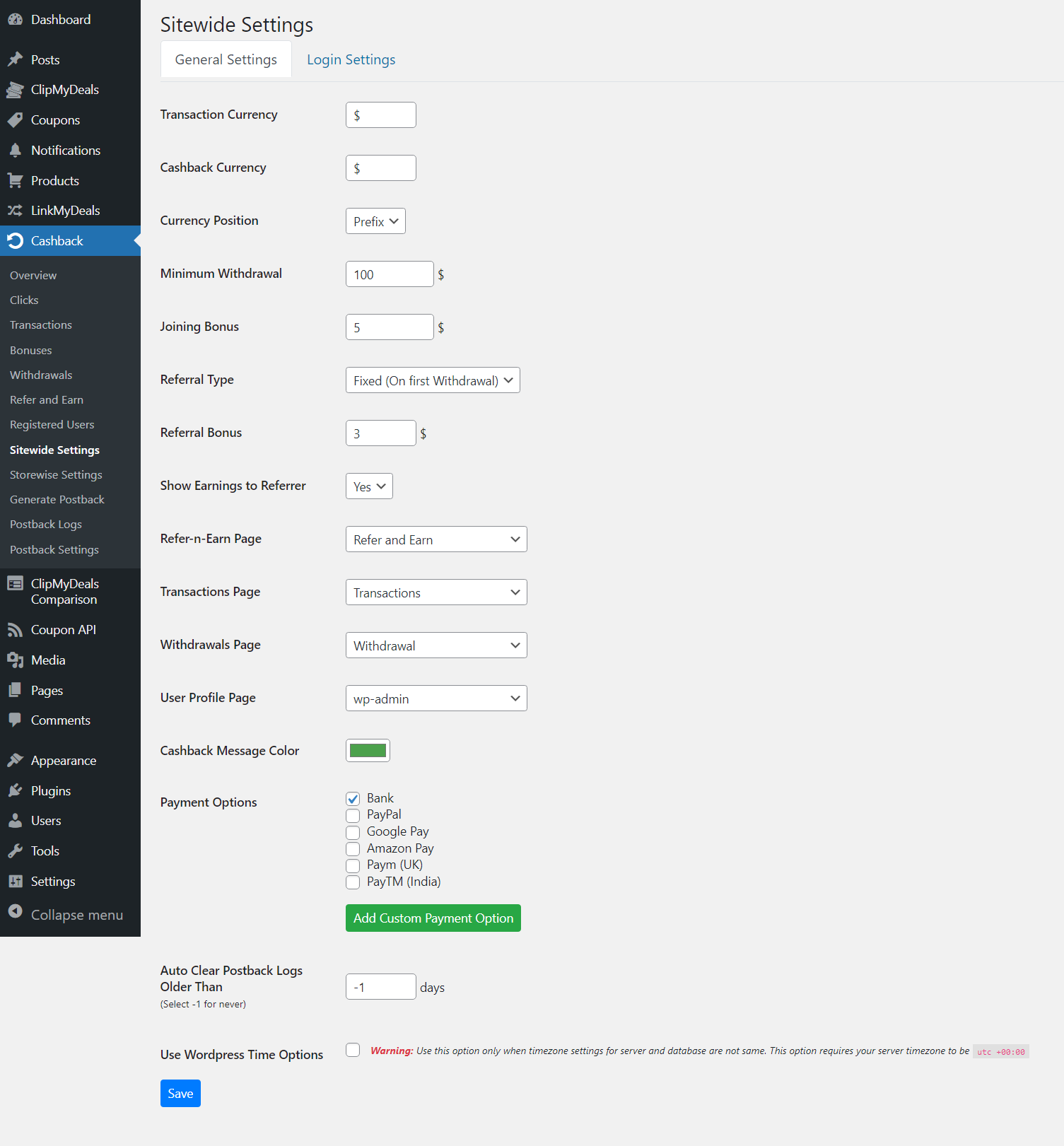
- Transaction Currency: Set transaction currency, you can use any Currency Symbol. This relates to currency in which the sale value is to be displayed.
- Cashback Currency: Set cashback currency, you can use any Currency Symbol. This relates to currency in which user's earnings are to be displayed.
- Minimal Withdrawal Amount: Set the Minimal Withdrawal Amount after which the user will be allowed to withdraw money. Unless the user reaches this amount, he won't be able to access the withdrawal request form.
- Joining Bonus: Set joining bonus, the joining bonus amount will be added to the user account as soon as a user get register with your site. Set it to '0' to disable this feature.
- Referral Type: Select the Referral Type
- Fixed (On first Withdrawal): The referral bonus will be given to referrer only once i.e. after the referred user registers on your website.
- Percentage (Lifetime): The referrer will receive referral bonus for lifetime in the form of a percentage amount on each withdrawal by referred.
- Referral Bonus:
- Set the amount if you have selected Fixed as Referral Type eg. $50.
- Set the percentage if you have selected Percentage as Referral Type eg. 5%.
Note: If referral Bonus is set to ‘0’ no referral link will be created.
- Show Earning to Referrer: Set it ‘Yes’ if you want the referrer to see earnings of the referred under 'refer and earn' tab.
- Refer-n- Earn Page: From the drop-down select the Refer And Earn page you created using the shortcode “[cmd_registration_form]”. This setting defines the page where the referrer has to make the referred user register.
- Transactions Page: This field is important to you if you have the ClipMyDeals browser extension. If you have set a page for transactions on the front end using the Cashback shortcode, then you may assign that page to this field. In the browser extension, when a user clicks on "transactions", the user will be redirected to this assigned page. Alternatively, you can set it to wp-admin, which will take the user to WordPress user's backend.
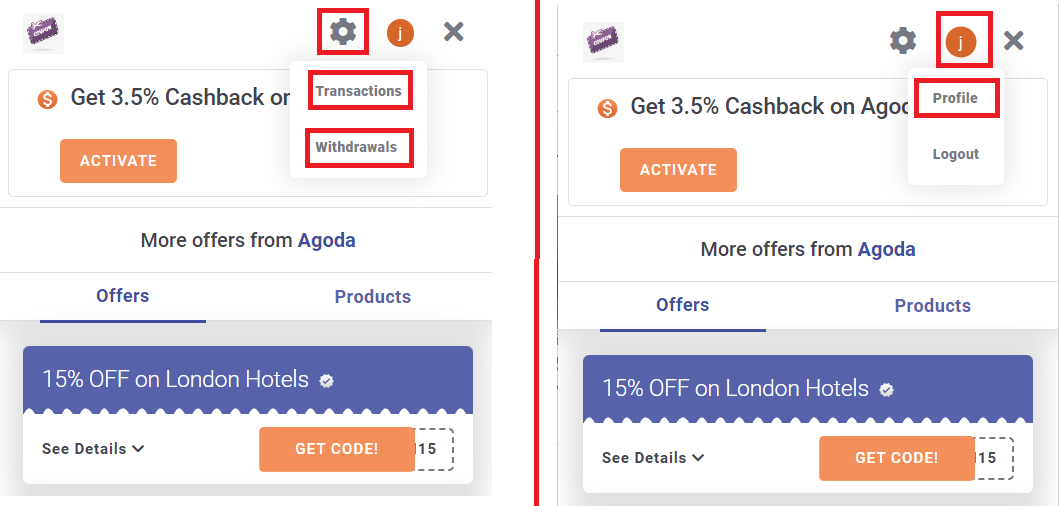
(Reference image for Transaction Page, Withdrawal Page and Profile Page fields) - Withdrawals Page: This field is important to you if you have the ClipMyDeals browser extension. If you have set a page for withdrawal on the front end using the Cashback shortcode, then you may assign that page to this field. In the browser extension, when a user clicks on "withdrawal", the user will be redirected to this assigned page. Alternatively, you can set it to wp-admin, which will take the user to WordPress user's backend.
- Profile Page: This field is important to you if you have the ClipMyDeals browser extension. If you have set a custom page for profile, then you may assign that page to this field. In the browser extension, when a user clicks on "profile", the user will be redirected to this assigned page. Alternatively, you can set it to wp-admin, which will take the user to WordPress user's backend.
- Cashback Message Color: If you want to customize the message color for cashback shown on each offer, select color of your choice.
- Payment Option: Select from the list which payment option you want to enable for the user, for making payment to user. You may not only add a new payment option by clicking on "Add Custom Payment Option" but also define the fields you need the user to save in it to make a transfer.
- Auto Clear Postback Logs Older Than: If you wish to delete the postback logs after a certain number of days, then you may insert the number of days after which the logs would be deleted automatically. By default, it is set to "-1", so the logs will never be deleted.
Last Updated 2 years ago