Frequently Asked Questions
Other Customizations
Go to your Wordpress > Customization > Other customizations. You will find the below options to customize your website
Header Width
The Header Width functionality allows you to control the size of your website's header. Choose the header width option that best aligns with your website's design preferences and user experience goals.
Two options are available within this feature:
- Full Width:
a. The Full Width option allows the header to occupy 100% of the available width, spanning from one edge of the browser window to the other.
b. This option offers a more expansive and visually engaging design, making use of the entire screen width for a modern and immersive user experience. - Container:
a. The Container option reduces the width of the header, adjusting it to a predefined value based on the size of the device.
b. This choice provides a structured layout, containing the header within a specific width for a well-organized appearance.
Show sidebar
Using this option you can customize the visibility of your sidebar.
- If you choose "no", sidebar will not be visible anywhere on your website.
- If you choose "on all pages", sidebar will be visible on all pages of your website.
- If you choose "not on homepage", sidebar will be visible everywhere except your homepage
- if you choose "only on homepage" sidebar will only be visible on the homepage of your website.
Sidebar position
With this option, you can decide whether you want to have the side bar on the left or the right side of your website. Simple select "Left" or "Right" from the dropdown.
Enable Store Ratings:
This option allows you to enable or disable store ratings on your website.
- Yes – Users will be able to rate stores on a 5-star scale.
- No – Users will not see the option to rate stores.
Layout type
Here, you can choose how the content on your website is visible to your audience.
- If you choose "full width", the content on your website will be stretched across the full width of your website.
- If you choose "container", the content on your website will be shown in a container view i.e. there will be some margin left on both the sides.
Homepage Layout type
Using this option, you can choose to have a different layout for your Homepage and the rest of your website if you wish to.
- If you choose "Default", then the homepage layout will be set according to the layout type you have selected in the "Layout Type" section.
- If you choose "Full width", then your homepage layout will be set to Full width irrespective of what you have selected in the "Layout Type" section.
- If you choose "container", then your homepage layout will be set to container view, irrespective of what you have selected in the "Layout Type" section.
Navbar type
Under the Navbar type option,
- You may choose to have a "sticky top" navbar, which means you header will always be visible even if you scroll down on your website. It is similar to how freeze cells work in excel.
- Alternatively, you can also set is as "normal". In this case, the header will not be visible when you scroll down.
Notification requests
You can choose whether you want to show your users the toggle for notification requests as shown in the screenshot below.
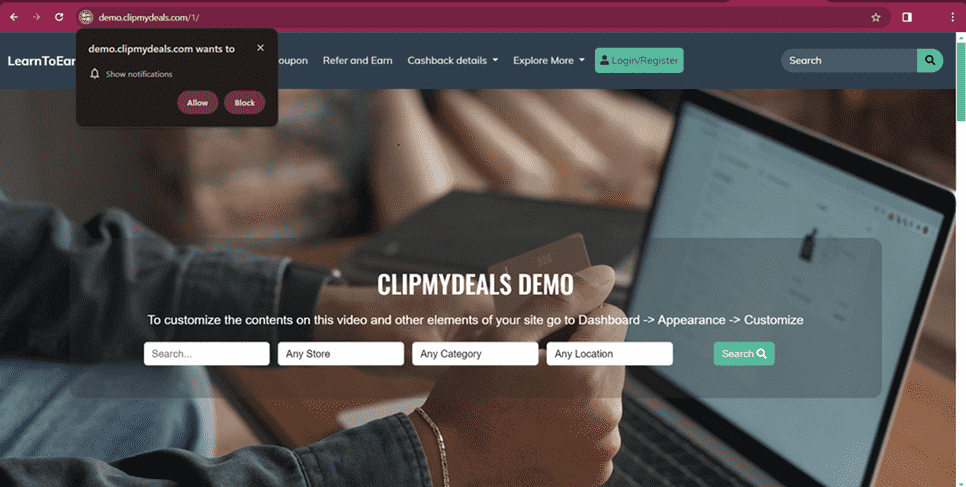
Ask Notification Permission Onload?
When someone visits your website, they will see a pop-up asking if they want to receive notifications from your site (assuming that you have the ‘Notification Requests' option set to ‘Enable’)
- If you choose 'Yes': Your user will see this pop-up every time they load your website if they haven't decided whether to allow or reject notifications.
- If you choose 'No': The pop-up won't appear again for the user, except for the first time the user visits your website.
Order by display priority
You can choose whether you want to sort the stores according to their display priority.