Frequently Asked Questions
Auto-Importing Transactions using Post-Back URL / Pixels
Almost every affiliate program worldwide supports Post-Back URL / Pixels to pull all the related information for each transaction on real time basis. ClipMyDeals Cash-Back plugin not only supports this system but also has a separate panel for admins to create URLs & Pixels (see below image).
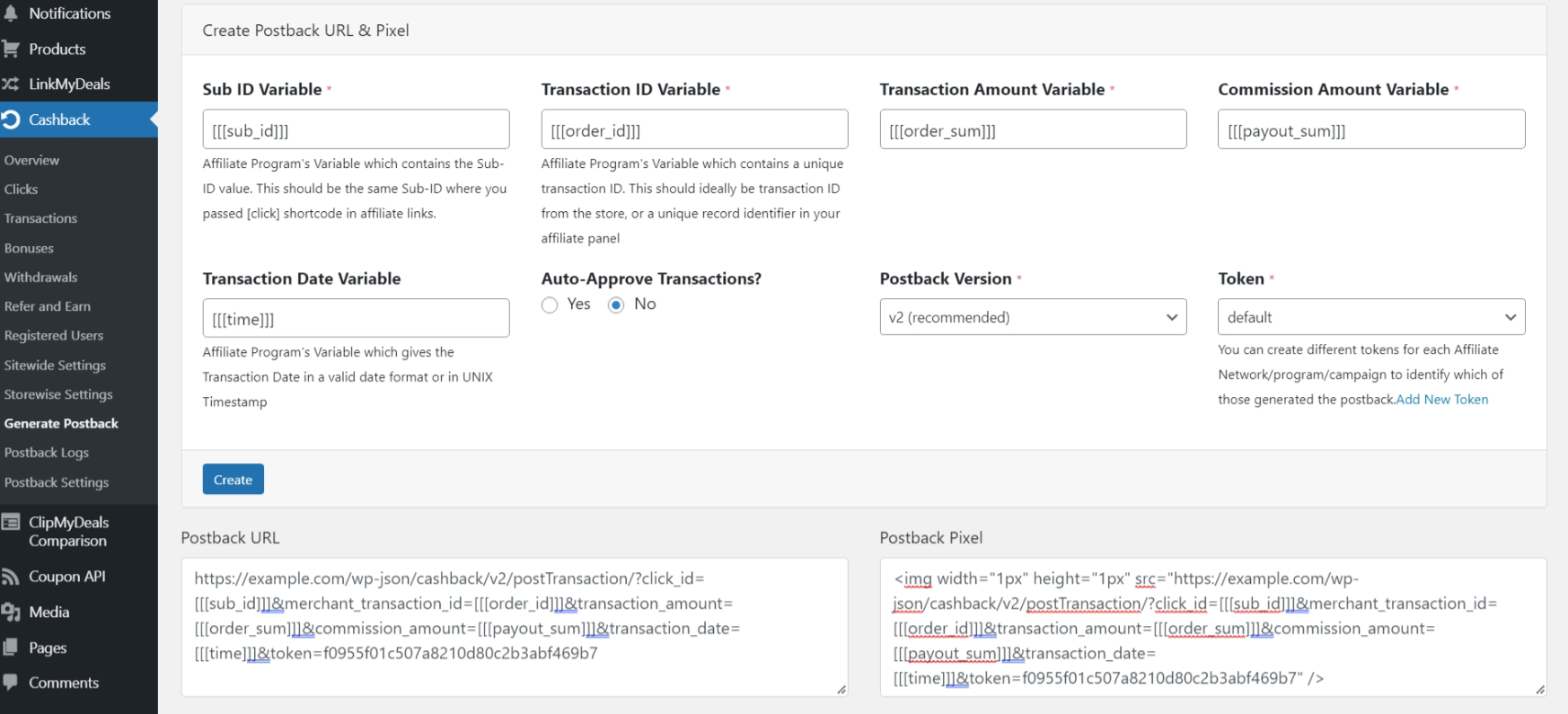
To use a Post-Back URL / Pixel, below is the process:
- Go to Cashback > Postback in your WordPress admin area.
- Add Sub ID Variable. This should be the same Sub-ID that you will use to pass [click_id] short-code in your affiliate links.
- Add Transaction ID Variable. This should ideally be transaction ID from the store, or a unique record identifier in your affiliate panel. Make sure to find the correct variable from your affiliate network's list of parameter variables
- Add Transaction Amount Variable. This is the total sale amount and not the commission amount.
- Add the Commission Amount Variable. This is the amount of commission, that you will receive from the store against the said transaction.
- Add Transaction Date Variable. This gives the Transaction Date in a valid date format or in UNIX Timestamp. If you leave this blank, system will auto apply current date - so you will see transactions with dates when they were auto pulled in cashback plugin.
- Select whether you wish to Auto-Approve pulled transactions. If you select 'Yes', then transactions status will be 'Approved' immediately once it gets pulled into the system. If you select 'No', then the transactions will carry a 'Pending Verification' status, until they are manually 'Approved' by the admin.
- Postback Version: You can choose Version 1 or Version 2. However, it is recommended to select Version 2. Version 2 postback provides additional security by adding a token in your Postback URL.
- Token: You can create different tokens for each Affiliate Network/program/campaign to identify which of those generated the postback. Adding a token to the postback URL will add security to your transactions. View this documentation to understand How to Add a Token
- Click on create. Then, simply copy & paste the Post Back URL / Pixel into your affiliate program panel or in the specified store panel on affiliate network.
Sample videos for configuring Postback URLs
Help Topics:
Cashback Plugin
Last Updated 2 years ago